Back up iPhone/iPad before Fixing Viber Update Stuck
Back up iPhone/iPad before Fixing Viber Update Stuck
The importance of backing up one's device before beginning the entire process of fixing a stuck Viber update cannot be overemphasized. This is because when the data is backed up, everything can be easily restored at the end of the process. Otherwise, part of all of the data will be lost after the stuck Viber update is fixed. Backing up of data was emphasized to ensure that one does not lose their data after fixing the update issue which could happen if one doesn't back up their data. After backing up, you can then proceed to fix the stuck Viber update.Sponsor Ads:
Gihosoft iPhone Data Recovery is a professional iPhone Data Recovery software to get back all your lost text message, photo, video, call history, note, contact and more from iPhone/iPad/iPod Touch. It offers a full solution to recover your lost data in different tough situations. Besides recovering data directly from iPhone, iPad and iPod touch, it also allows you to recover data from iCloud and iTunes backup files. What's more, it supports Smart Recovery modes that can find your iPhone data quickly.
- Backing up Viber Data on iPhone
- Automatically Backing up Viber Messages on iPhone
- Backing up Viber Data via iPhone Data Exporter
Backing up Viber Data on iPhone
Backing up your Viber data on your iPhone involves several simple and straightforward steps as highlighted below.
Step 1: Open your Viber and click on the more options button.
Step 2: Click on the settings and then accounts options.
Step 3: Click on the Viber Backup and Backup Now options, and watch your data uploaded to the cloud.
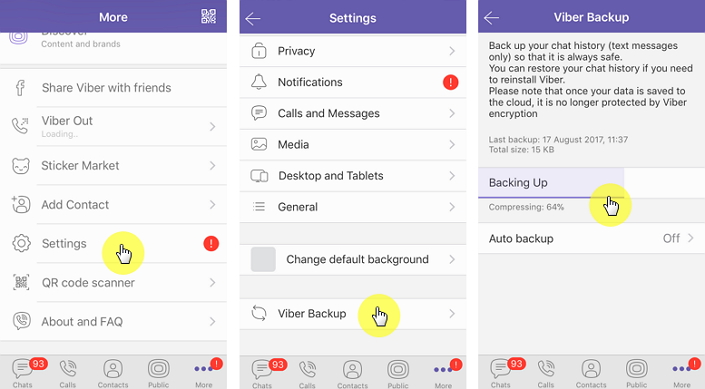
It is important to note that an active cloud connection is necessary for the upload since it is uploaded to the cloud. If your cloud service is not active, endeavor to sign into your cloud account before you begin the backing up process.
Automatically Backing up Viber Messages on iPhone
Apart from manually backing up, you can also back up Vibr automatically and routinely
Step 1: When you open your Viber, click on the More Screen and then the Account button.
Step 2: Click on Account and Viber backup next.
Step 3: Set your preferred length of time for the interval of backups, could be weekly or monthly.

Comments
Post a Comment